📘 Chapter 7: How to Set Up Freqtrade Web UI – Installation & Usage Guide
When running Freqtrade for live trading or backtesting, you may want to monitor your strategy, positions, and P&L in real-time. This is where the Web UI (FreqUI) comes in.
This guide covers installing and running the Web UI, both via CLI and Docker, and highlights common usage scenarios.
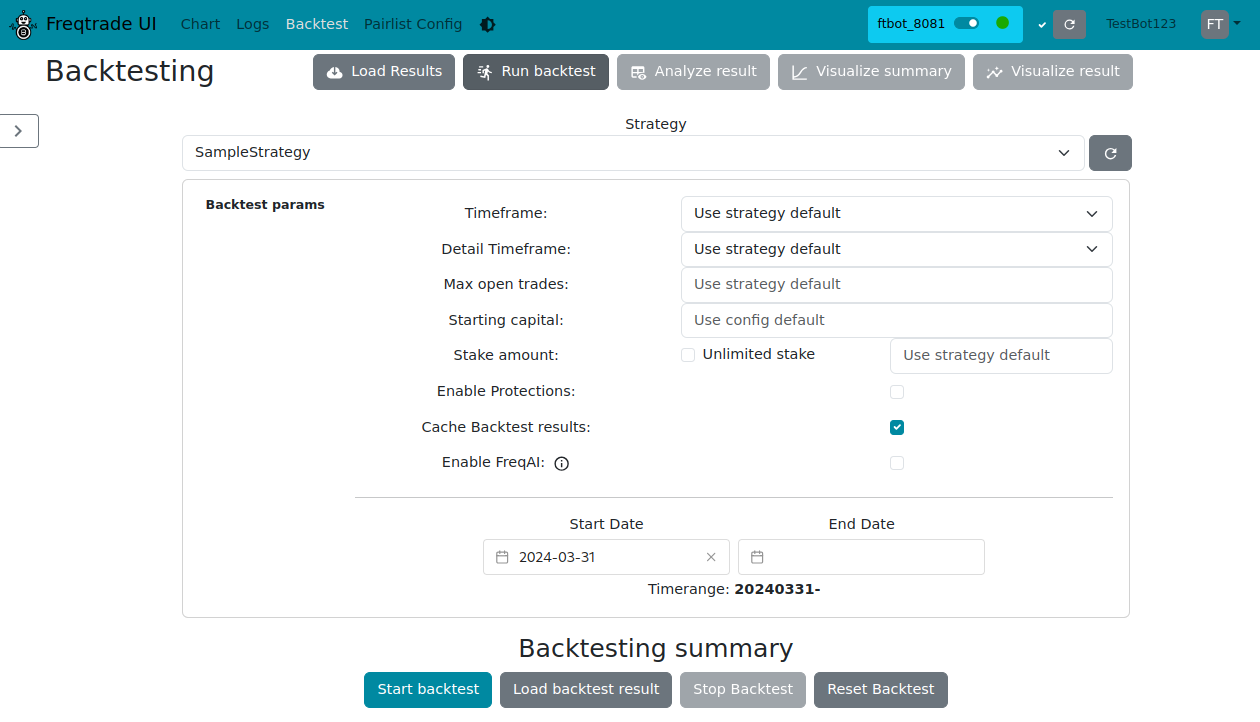
🧩 1. Install Web UI Dependencies
Before using the Web UI for the first time, run:
freqtrade install-uiThis command installs all required modules to run the frontend interface.
🚀 2. Start the Webserver
The Webserver acts as the backend for the UI. It listens on a port (default 8080):
freqtrade webserver \
--config user_data/config.json2
Access it in your browser:
http://localhost:8080⚙️ 3. Common Parameters
| Parameter | Description |
|---|---|
--config | Path to your config.json |
--port | Listening port (default: 8080) |
--username / --password | Login credentials |
--api-server | Enable REST API service |
--webserver | Start the UI web service (enabled by default) |
Example with custom port and credentials:
freqtrade webserver \
--config user_data/config.json \
--port 8888 \
--username admin \
--password 1234562
3
4
5
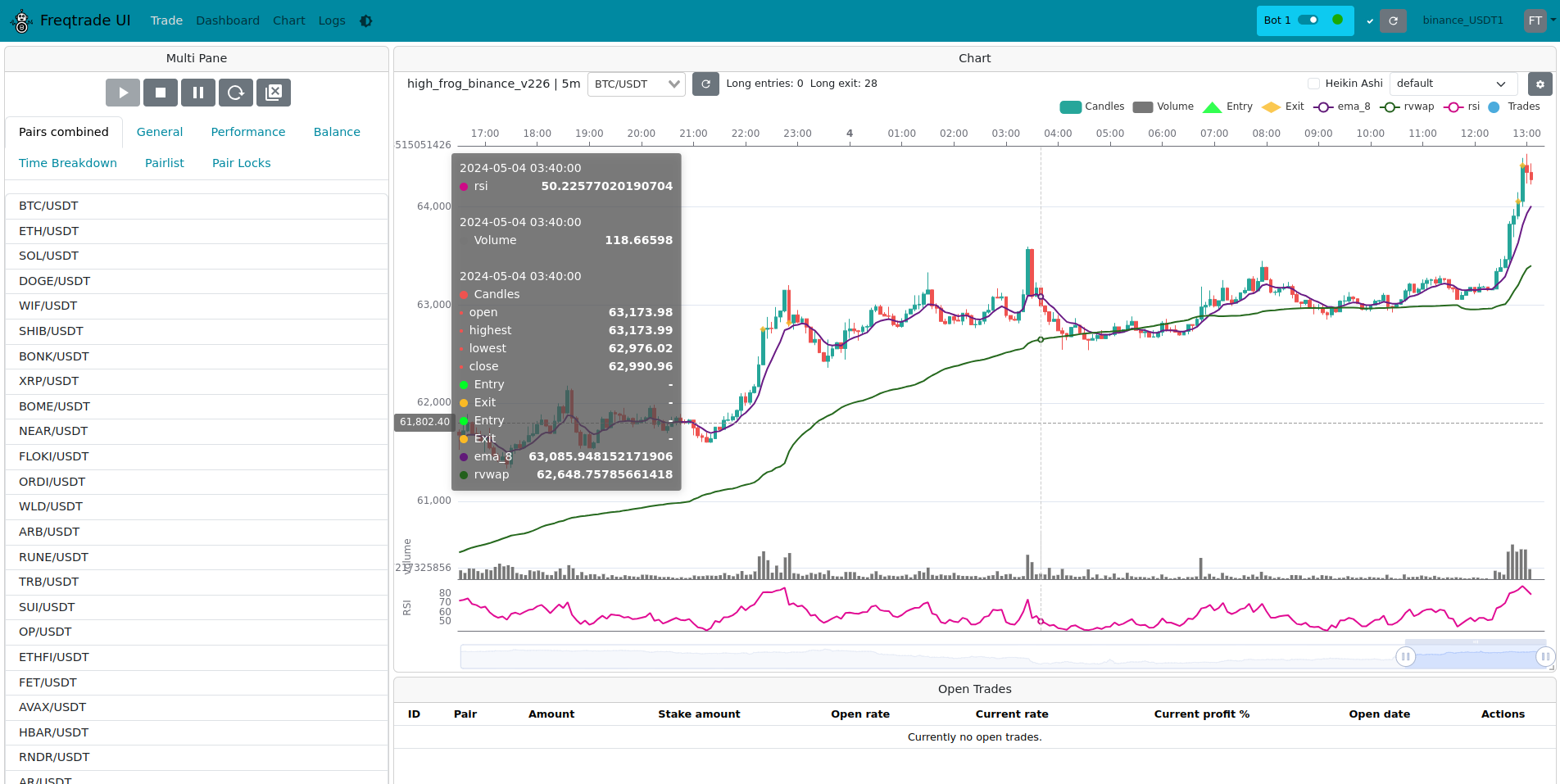
🐳 4. Docker Setup Example
When using Docker, ensure the api_server.listen_port in config.json matches the port mapping in docker-compose.yml:
"api_server": {
"enabled": true,
"listen_ip_address": "127.0.0.1",
"listen_port": 7777,
"verbosity": "error",
"enable_openapi": false,
"username": "1",
"password": "1"
}2
3
4
5
6
7
8
9
Docker Compose:
services:
freqtrade:
image: freqtradeorg/freqtrade:stable
volumes:
- ./user_data:/quants/freqtrade/user_data
ports:
- "8888:7777" # Access via http://localhost:8888
command: >
webserver
--config /quants/freqtrade/user_data/config.json
--username admin
--password 1234562
3
4
5
6
7
8
9
10
11
12
Start the container:
docker compose up -d📊 6. Web UI Modules
Freqtrade provides two types of Web UI, catering to different scenarios:
✅ 1. Live/Trading Web UI (freqtrade trade)
Used for real-time bot monitoring:
- View active strategy, positions, P&L
- Manage orders / close positions / manual trades (API must be enabled)
- Browse historical trades and performance charts
Startup:
freqtrade trade --config user_data/config.json🧪 2. Backtesting Web UI
Used for visualizing backtest results:
- Graphical display of equity curves, indicators, and buy/sell points
- Strategy performance overview and trade statistics
- Requires prior
freqtrade backtestingrun
Startup:
freqtrade webserver --config user_data/config.json🔧 7. Common Issues & Tips
| Issue | Solution |
|---|---|
| Cannot access UI | Ensure webserver mode is running; port is exposed |
| Blank page / broken layout | Run freqtrade install-ui to install frontend dependencies |
| Cannot access UI in Docker | Check port mapping in docker-compose.yml |
| Strategy not recognized | Ensure filename and "strategy" field in config.json match |
| Backtesting UI shows no data | Run backtesting first, then start webserver --backtesting |
📌 Summary
Freqtrade Web UI is a lightweight, practical interface that allows you to:
- Monitor live trading
- View backtest or live performance
- Manually intervene in trades
If you are comfortable with CLI but want a visual and intuitive way to manage strategies and assets, enabling the Web UI is highly recommended.