📘 Chapter 8: Understanding tradeUI vs webserverUI in Freqtrade
Although often used together, trade and webserver serve completely different purposes and have distinct startup logic. Here's a detailed comparison:
| Item | freqtrade trade | freqtrade webserver |
|---|---|---|
| ✅ Startup Content | Starts the trading bot (live or dry-run) | Starts the visualization UI service (view data) |
| ⚙️ Core Function | Execute strategy, place orders, monitor market | Graphically display strategy operation/backtest results |
| 🧠 Runs Strategy Logic | ✅ Yes (real-time execution) | ❌ No (only reads data) |
| 📦 Data Source | Real-time market data & order execution | Local SQLite database (or strategy output) |
| ⏱ Use Case | Real/simulated trading | Browser view of strategy performance/order info |
| 🔗 Connects to Exchange | ✅ Yes | ❌ No |
| 📈 View Backtest Results | ❌ No | ✅ Supports backtest visualization |
| 🚀 Browser Access | Optional UI, mostly backend | http://127.0.0.1:8080 (default) |
✅ Use Case Distinction
1. trade is the bot engine
You can run live trading or dry-run (simulation):
bash
freqtrade trade \
--config user_data/config.json \
--strategy MyStrategy \
--dry-run1
2
3
4
2
3
4
- Continuously fetches real-time market data
- Executes strategy logic (buy/sell signals)
- Connects to the exchange and records orders, balances, profits
- Writes all data to a local database (SQLite)
💡 Without it, the bot does nothing!
2. webserver is the visualization interface
It only reads existing data and provides a browser-based UI:
bash
freqtrade webserver \
--config user_data/config.json \
--username admin --password 1234561
2
3
2
3
- Displays current positions, trade history, strategy names
- Can monitor running strategies
- Can also display backtest results (after
backtesting)
❗ It does not run strategies or connect to exchanges!
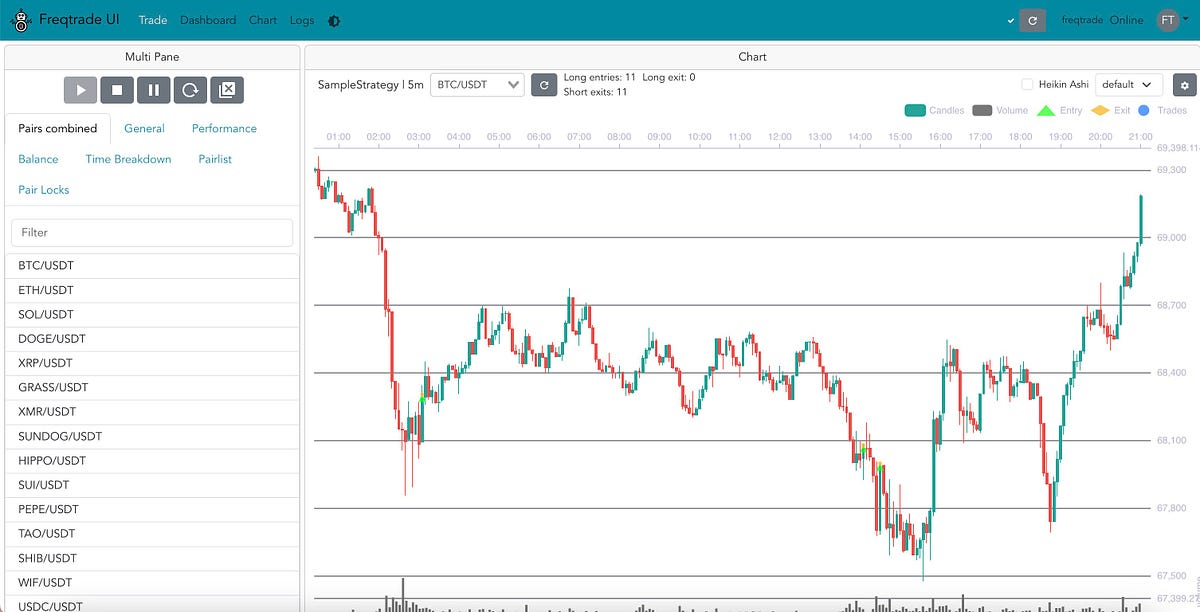
🔄 Relationship Summary
trade= the execution enginewebserver= the observer UI
If you run only webserver without trade, you can only see historical records—no new trades will occur.
🧩 Practical Advice (Docker Setup)
yaml
services:
trader:
image: freqtradeorg/freqtrade:stable
command: >
trade
--config /quants/freqtrade/user_data/config.json
--strategy MyStrategy
ui:
image: freqtradeorg/freqtrade:stable
command: >
webserver
--config /quants/freqtrade/user_data/config.json
--username admin
--password 123456
ports:
- "8080:8080"1
2
3
4
5
6
7
8
9
10
11
12
13
14
15
16
17
2
3
4
5
6
7
8
9
10
11
12
13
14
15
16
17
Then open your browser at:
http://localhost:80801
to access the trading bot dashboard.